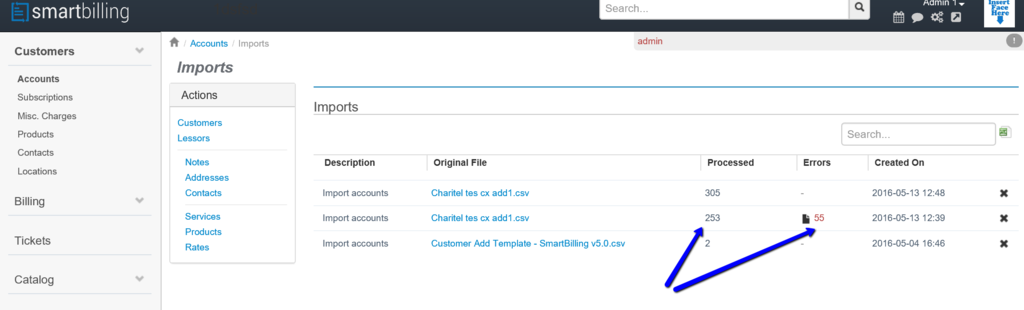Difference between revisions of "Accounts → Add & Import"
From Smartbilling
(→Accounts → Add & Import) |
|||
| Line 10: | Line 10: | ||
[[File:Edit_Accounts_Add_&_Import_v5.png|1024px]] | [[File:Edit_Accounts_Add_&_Import_v5.png|1024px]] | ||
| − | + | ||
| + | <center><u>[[Accounts → Configuration → Customer Statuses|Previous]]</u> | <u>[[Subscriptions|Next]]</u></center> | ||
| + | <br> | ||
| + | ---- | ||
<u>[[SmartBilling Documentation Home Page|Home]]</u> | <u>[[SmartBilling Documentation Home Page|Home]]</u> | ||
<u>[[SmartBilling FAQ page|FAQ page]]</u> | <u>[[SmartBilling FAQ page|FAQ page]]</u> | ||
<u>[[SmartBilling 5.0 pages|SmartBilling 5.0]]</u> | <u>[[SmartBilling 5.0 pages|SmartBilling 5.0]]</u> | ||
Latest revision as of 09:58, 18 July 2017
Home FAQ page SmartBilling 5.0
Accounts → Add & Import
Once the basics are created, it is the time to import your accounts in a batch file or add them at any time. SmartBilling allows you to Import and process the data as per the field configuration you did previously or as trial an error. The content of the tables is created while the errors are solved. The system is intuitive and tells you the reason why certain data is not processed from the batch file. You just need to follow the instructions and correct the error in the configuration set above.