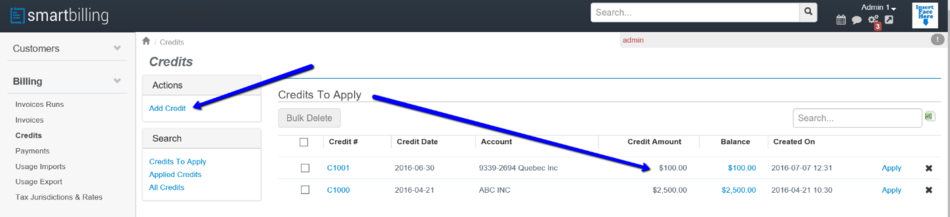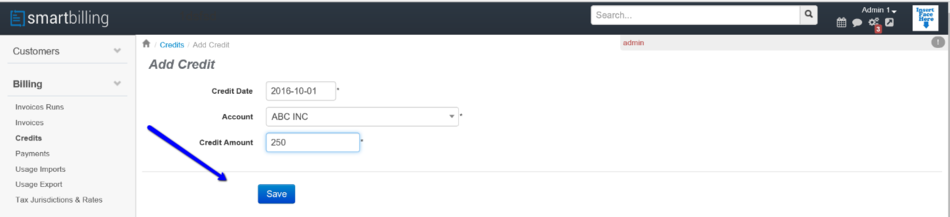Difference between revisions of "Credits"
From Smartbilling
(Created page with "<u>Home</u> <u>FAQ page</u> <u>SmartBilling 5.0</u>...") |
|||
| (One intermediate revision by one other user not shown) | |||
| Line 5: | Line 5: | ||
== Credits == | == Credits == | ||
| + | |||
In case of the need to apply a credit for whatever reason, SmartBilling let you do that in an easy way. Just click on add credit | In case of the need to apply a credit for whatever reason, SmartBilling let you do that in an easy way. Just click on add credit | ||
| Line 16: | Line 17: | ||
[[File:Save_credit_v5.png|950px]] | [[File:Save_credit_v5.png|950px]] | ||
| − | + | <center><u>[[Invoices|Previous]]</u> | <u>[[Balance Management|Next]]</u></center> | |
| + | <br> | ||
| + | ---- | ||
<u>[[SmartBilling Documentation Home Page|Home]]</u> | <u>[[SmartBilling Documentation Home Page|Home]]</u> | ||
<u>[[SmartBilling FAQ page|FAQ page]]</u> | <u>[[SmartBilling FAQ page|FAQ page]]</u> | ||
<u>[[SmartBilling 5.0 pages|SmartBilling 5.0]]</u> | <u>[[SmartBilling 5.0 pages|SmartBilling 5.0]]</u> | ||
Latest revision as of 10:31, 18 July 2017
Home FAQ page SmartBilling 5.0
Credits
In case of the need to apply a credit for whatever reason, SmartBilling let you do that in an easy way. Just click on add credit
Select the date the credit will apply, the customer account and amount to be credited, and save the transaction: