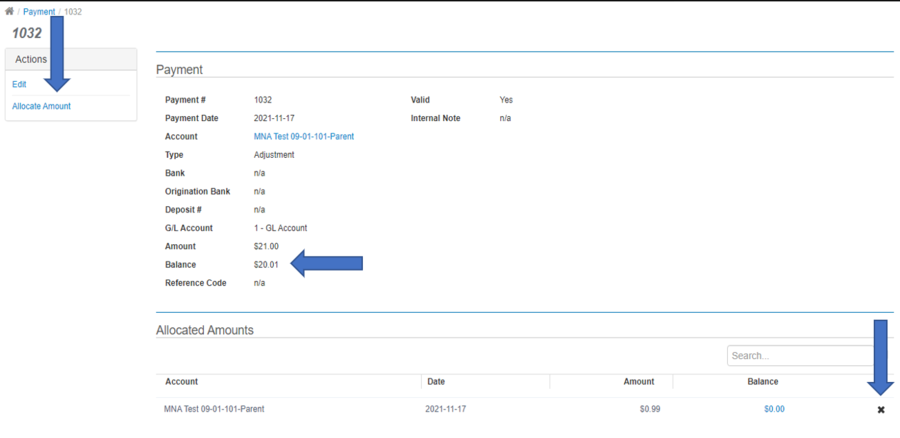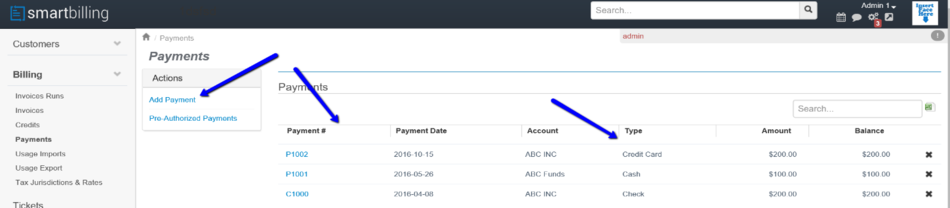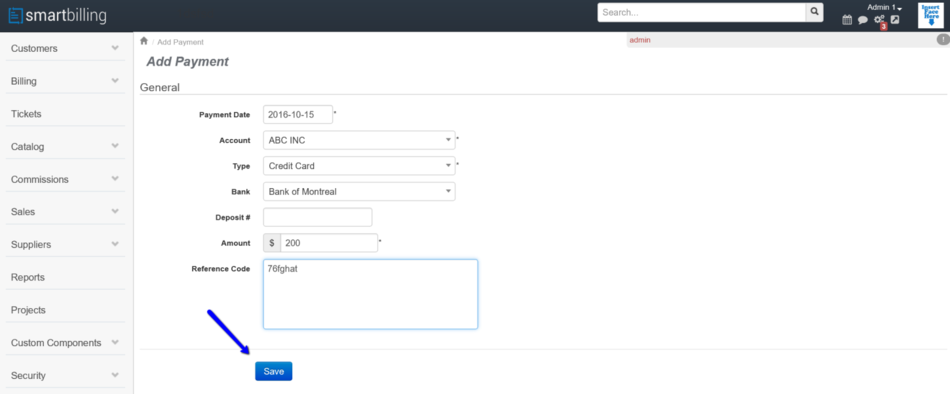Difference between revisions of "Payments"
| Line 44: | Line 44: | ||
<br> | <br> | ||
<br> | <br> | ||
| − | [[File:Payment_allocations-1.png| | + | [[File:Payment_allocations-1.png|900px]] |
<br> | <br> | ||
<br> | <br> | ||
Revision as of 16:37, 18 November 2021
Home FAQ page SmartBilling 5.0
Payments
Payment methods
Smartbilling allows the operator to automate 100% the payment process that follows the posting of an invoice. The system is prepared to have bank to bank transfer, credit card processing or check/manual input of cheques or cash.
Below it is an example of a manual payment just loaded when clicked on save:
Pre-authorized withdrawals
SmartBilling prepares files containing the Pre-Authorized Withdrawal transactions for customers who have consented to pay with this method, and for whom there are unpaid invoices that have become due as of the effective date for which the files are generated. These files must be manually uploaded to the bank’s portal.
If the Bank provides the operator with a confirmation file (usually available between 24-48 hours after the request file was submitted), it can be imported into SmartBilling so that the successful transactions can be updated in the Accounts Receivable for each customer. The operator can select whether or not to automatically apply payments against the oldest invoices.
If not, the Operator can manually enter the confirmation status of each payment from the bank statement, or force them all to be confirmed as successful and reverse any payments that are not deposited successfully as the advices are received from the bank.
Payment imports
A SmartBilling payments import template can be configured if a SmartBilling customer processes payments in a separate system and wishes to import payments data into SmartBilling to reconcile subscriber billing records.
Payment allocations
Without manual intervention, the system will apply payments to accounts in the following order:
1. Invoice date (oldest unpaid invoice is highest priority)
2. Total amount (largest payable amount is highest priority)
The system does not differentiate between past due amounts between parent and child accounts, or between multiple child accounts.
Manual allocation for parent-child accounts
A user can choose to manually allocate payment amounts between parent and child accounts. The Balance on the Payment transaction must be greater than zero. To allocate payments, the user must first delete the auto-allocated payments, then select the option to “Allocate Amount”. The user can then choose an allocation amount and choose which parent or child account to allocate the said amount to.