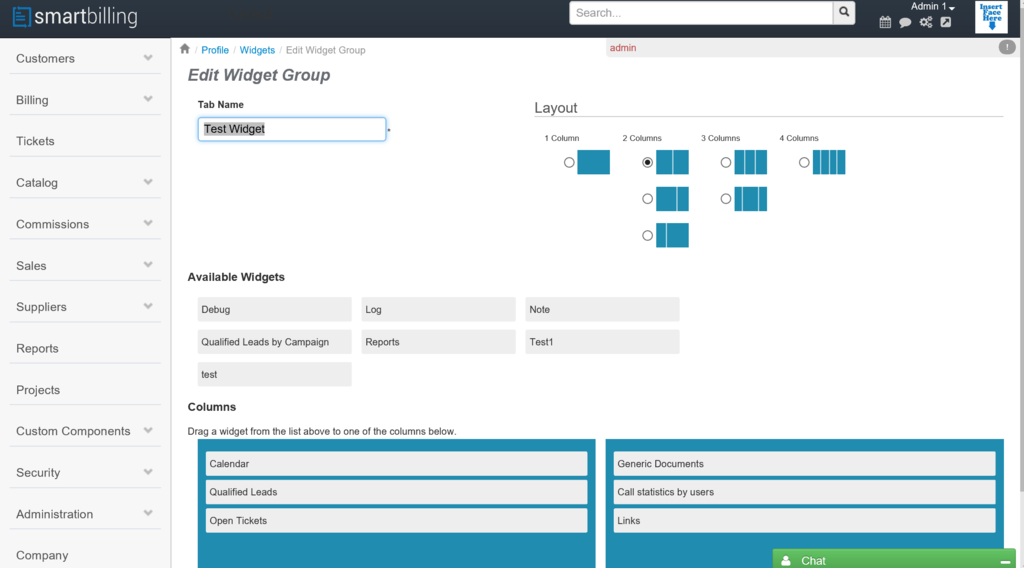Difference between revisions of "Widgets"
(Created page with "<u>Home</u> <u>FAQ page</u> <u>SmartBilling 5.0</u>...") |
|||
| Line 14: | Line 14: | ||
From wherever in the billing system, you can go to your available widget, by pressing on the Smartbiling logo on the left top corner. Company | From wherever in the billing system, you can go to your available widget, by pressing on the Smartbiling logo on the left top corner. Company | ||
This section is used to configure the data from the user company. This step is usually done at implementation stage, although is highly recommendable that the Company super user gets familiar with this section in order to practice any change that might occur in the future. | This section is used to configure the data from the user company. This step is usually done at implementation stage, although is highly recommendable that the Company super user gets familiar with this section in order to practice any change that might occur in the future. | ||
| + | |||
| + | <center><u>[[My Scheduled Reports|Previous]]</u> | <u>[[Customers|Next]]</u></center> | ||
| + | <br> | ||
| + | ---- | ||
<u>[[SmartBilling Documentation Home Page|Home]]</u> | <u>[[SmartBilling Documentation Home Page|Home]]</u> | ||
<u>[[SmartBilling FAQ page|FAQ page]]</u> | <u>[[SmartBilling FAQ page|FAQ page]]</u> | ||
<u>[[SmartBilling 5.0 pages|SmartBilling 5.0]]</u> | <u>[[SmartBilling 5.0 pages|SmartBilling 5.0]]</u> | ||
Latest revision as of 09:46, 18 July 2017
Home FAQ page SmartBilling 5.0
Widgets
As a modern system, our billing solution supports “widgets” which means different configuration of the content you want to see in your home page. Using this menu, you can create, delete or edit different widget templates with 1, 2 3 or 4 columns with the information you want by dragging the content into the column you want. This is an easy way to access your most wanted functionalities, without to be necessary to navigate across the menu. The default widget for new users is the “Home” widget with calendar inside. In order to edit this widget, click on the name and you will see all the available options. If you want to delete an existent widget, just mark it and press on the Delete button.
You can change the name; the layout, according to your needs and to drag ’and drop from (or to) the list of the available widgets. Once you finish, press on the Save button. From wherever in the billing system, you can go to your available widget, by pressing on the Smartbiling logo on the left top corner. Company This section is used to configure the data from the user company. This step is usually done at implementation stage, although is highly recommendable that the Company super user gets familiar with this section in order to practice any change that might occur in the future.