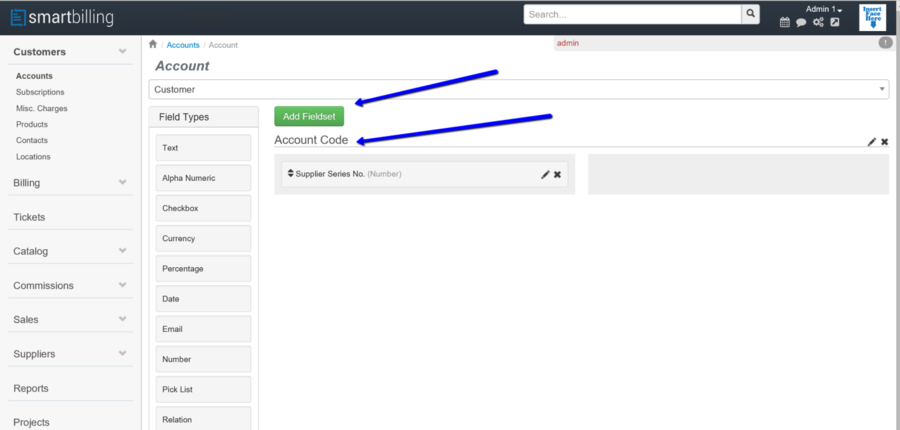Difference between revisions of "Accounts → Configuration → Customize"
From Smartbilling
(→Accounts → Configuration → Customize) |
|||
| Line 11: | Line 11: | ||
[[File:Edit_Accounts_Configuration_Customize_v5.png|900px]] | [[File:Edit_Accounts_Configuration_Customize_v5.png|900px]] | ||
| + | <center><u>[[Accounts → Configuration → Categories]]</u> | <u>[[Accounts → Configuration → Customer Statuses|Next]]</u></center> | ||
| + | <br> | ||
| + | ---- | ||
<u>[[SmartBilling Documentation Home Page|Home]]</u> | <u>[[SmartBilling Documentation Home Page|Home]]</u> | ||
<u>[[SmartBilling FAQ page|FAQ page]]</u> | <u>[[SmartBilling FAQ page|FAQ page]]</u> | ||
<u>[[SmartBilling 5.0 pages|SmartBilling 5.0]]</u> | <u>[[SmartBilling 5.0 pages|SmartBilling 5.0]]</u> | ||
Revision as of 09:54, 18 July 2017
Home FAQ page SmartBilling 5.0
Accounts → Configuration → Customize
There are several account fields prepopulated in the configuration area. Once in the customize section, you can define the fields you want to show per customer. In the example below you are customising the fields of a customer category (could be residential customer, business customer…):