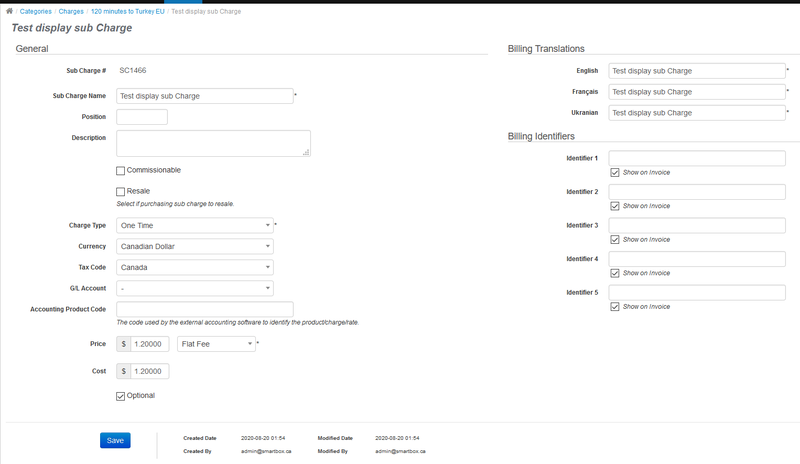Charges-Add Sub Charge
From Smartbilling
Home FAQ page SmartBilling 5.0
Sub-Charges cannot be recorded in inventory. Sub-Charges can only be associated with Products and Charges.
Procedure to follow when creating Sub-Charges:
- • On the Add or Edit screens for a specific 'Product' or 'Charge' , click on the 'Add Sub-Charge' link.
- • Fill out the General Section of the Sub-Charge information page (Name, Description, Category),
- • Populate the Commissionable check-box if Sales Commissions can be earned on the sales of the Sub-Charge,
- • Populate the Resale check-box if you intend to track purchases of items relating to this Sub-Charge from a Supplier.
- • Fill out the Sub-Charge information section
- • Populate the Sub-Charge information (Name, Type, Currency)
- • Populate the Taxable/Non-Taxable information.
- • Populate the G/L Accounting Code with the respective G/L Account
- • Populate the Price & Cost information (amount, flat fee or per-unit price)
- • If you wish to display or hide zero-price items on the invoice, check or un-check the 'Display Zero' check box.
- • Fill out the 'Billing Identifiers' section.
- • Click the [Save] button