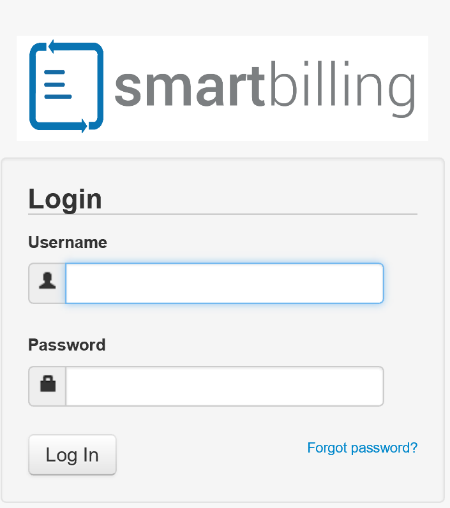Difference between revisions of "Login to the User Interface"
From Smartbilling
| Line 14: | Line 14: | ||
In case you don’t remember your password, please click on the “Forgot password?” link just below the password field. You will be prompted to enter your username. Enter it and then press “Submit”. The new password will be sent to you by email. | In case you don’t remember your password, please click on the “Forgot password?” link just below the password field. You will be prompted to enter your username. Enter it and then press “Submit”. The new password will be sent to you by email. | ||
| + | <u>[[Introduction to the default view of the platform|Next]]</u> | ||
| + | |||
| + | ---- | ||
<u>[[SmartBilling Documentation Home Page|Home]]</u> | <u>[[SmartBilling Documentation Home Page|Home]]</u> | ||
<u>[[SmartBilling FAQ page|FAQ page]]</u> | <u>[[SmartBilling FAQ page|FAQ page]]</u> | ||
<u>[[SmartBilling 5.0 pages|SmartBilling 5.0]]</u> | <u>[[SmartBilling 5.0 pages|SmartBilling 5.0]]</u> | ||
Revision as of 11:54, 17 July 2017
Home FAQ page SmartBilling 5.0
Login to the User Interface
On the snapshot below is shown the typical login screen of the system. In this case we are showing the entry page with our logo for illustration purposes of this user manual. You have to enter your Username (the email address assigned to your account) and the password. Your account (user & temporary password) will be created by the administrator of your system.
In case you don’t remember your password, please click on the “Forgot password?” link just below the password field. You will be prompted to enter your username. Enter it and then press “Submit”. The new password will be sent to you by email.