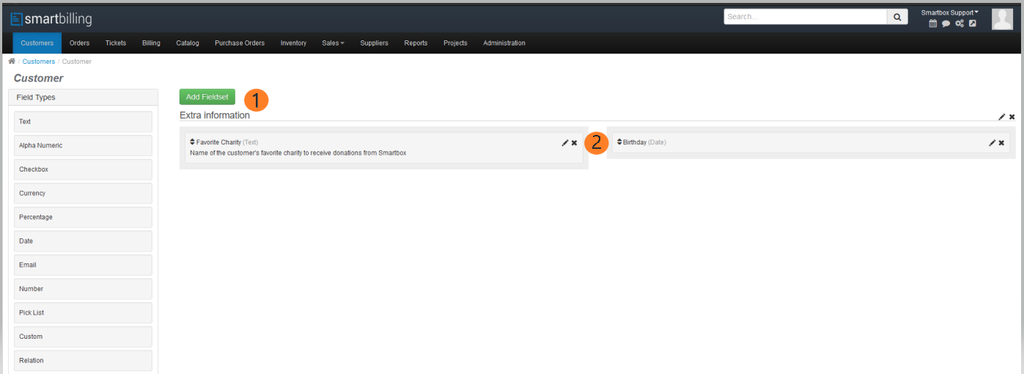Accounts - Configuration - Customize
Home FAQ page SmartBilling 5.0
Accounts-> Configuration-> Customize
The screen shot below displays two custom fields that were populated for Customer Accounts. Once in the customize section, you can define the fields you want to show per customer. The example below creates a ‘Field Set’ (1) containing two custom fields (2) comprised of a ‘Favourite Charity’ text field and a ’Birthday’ date field. These information fields become part of the Customer data record and are displayed on reports and managed in the UI screens.
Custom fields can be renamed without causing problems, but you cannot change their type. Extreme care should be taken when deleting a custom field, and the data should be backed up prior to doing so, as deleting a custom field will cause all of the data stored in this field for all customers to be lost. Data can only be restored using the backup file that was previously taken.