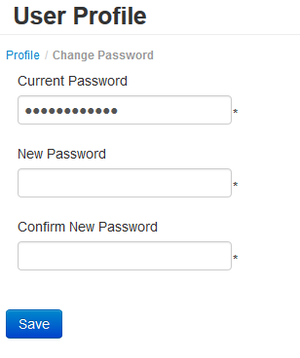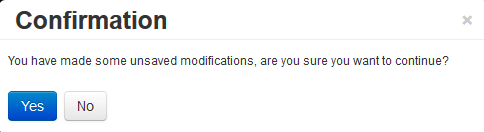Difference between revisions of "Change Password"
From Smartbilling
(Created page with "<u>Home</u> <u>FAQ page</u> <u>SmartBilling 5.0</u>...") |
|||
| Line 1: | Line 1: | ||
<u>[[SmartBilling Documentation Home Page|Home]]</u> | <u>[[SmartBilling Documentation Home Page|Home]]</u> | ||
<u>[[SmartBilling FAQ page|FAQ page]]</u> | <u>[[SmartBilling FAQ page|FAQ page]]</u> | ||
| − | <u>[[SmartBilling 5.0 pages|SmartBilling 5.0]]</u> | + | <u>[[SmartBilling 5.0 pages|SmartBilling 5.0]]</u> |
| + | <u>[[User profile support|Back to: User profile support]]</u> | ||
| + | <u>[[Downloads|Forward to: Downloads]]</u> | ||
| + | |||
| + | |||
| Line 16: | Line 20: | ||
<u>[[SmartBilling Documentation Home Page|Home]]</u> | <u>[[SmartBilling Documentation Home Page|Home]]</u> | ||
<u>[[SmartBilling FAQ page|FAQ page]]</u> | <u>[[SmartBilling FAQ page|FAQ page]]</u> | ||
| − | <u>[[SmartBilling 5.0 pages|SmartBilling 5.0]]</u> | + | <u>[[SmartBilling 5.0 pages|SmartBilling 5.0]]</u> |
| + | <u>[[User profile support|Back to: User profile support]]</u> | ||
| + | <u>[[Downloads|Forward to: Downloads]]</u> | ||
Revision as of 16:53, 26 October 2016
Home FAQ page SmartBilling 5.0 Back to: User profile support Forward to: Downloads
Change Password
You can press on the “Change Password” link if you want to change it. You must enter your current password and the new one (and to confirm it). Because of security reasons, some conditions apply: at least 6 symbols in length, at least one letter and one digit. Press “Save” in order to save the changes.
In any case, if you have some changes done, but try to close the profile screen, you will be prompted for the unsaved changes. You can either confirm that you want to leave the screen or to go back and save the changes, before to leave.
Home FAQ page SmartBilling 5.0 Back to: User profile support Forward to: Downloads