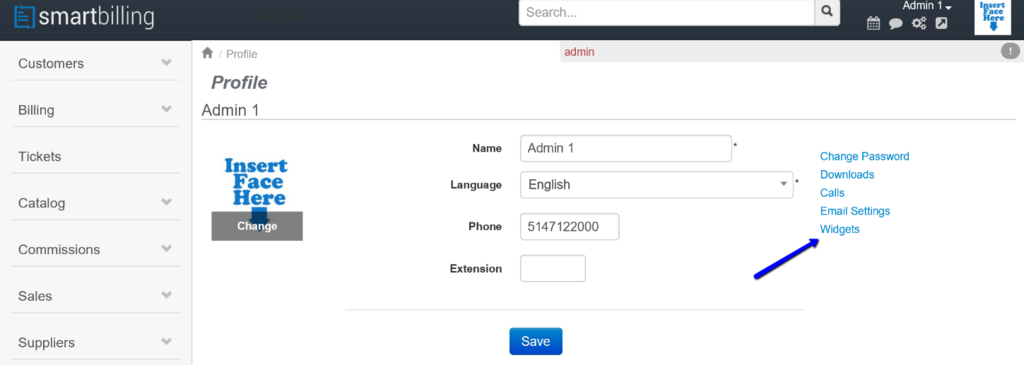Difference between revisions of "User profile support"
From Smartbilling
| (2 intermediate revisions by one other user not shown) | |||
| Line 7: | Line 7: | ||
If you press on the “Profile” button, you will be able to edit your profile. | If you press on the “Profile” button, you will be able to edit your profile. | ||
| − | You can change your name, language preferences, phone number or your avatar picture from the main window. Once you finish with the editing, press “Save” to preserve the changes. | + | You can change your name, language preferences, phone number or your avatar picture from the main window. Once you finish with the editing, press “Save” to preserve the changes. |
| − | + | ||
[[File:Edit Profile v5.png|1024px]] | [[File:Edit Profile v5.png|1024px]] | ||
| + | In addition, the links on the right (see arrow) allow you to manage the following functionalities: | ||
| + | |||
| + | : [[Change Password|Change your password]]<br> | ||
| + | : [[Downloads|Download management]] (An area where you can specify frequent download links for quick reference)<br> | ||
| + | : [[Call Management]] (A screen that lets you see your call history and manage your call settings)<br> | ||
| + | : [[Email Settings|Manage Email settings]] (A screen that lets you manage your e-mail signature & settings)<br> | ||
| + | : [[My Scheduled Reports|Report Scheduling and Management]] (Future functionality)<br> | ||
| + | : [[Widgets|Dashboard and Widget configuration]]<br> | ||
| + | |||
| + | <center><u>[[Introduction to the default view of the platform|Previous]]</u> | <u>[[Change Password|Next]]</u></center> | ||
| + | <br> | ||
| + | ---- | ||
| + | <br> | ||
<u>[[SmartBilling Documentation Home Page|Home]]</u> | <u>[[SmartBilling Documentation Home Page|Home]]</u> | ||
<u>[[SmartBilling FAQ page|FAQ page]]</u> | <u>[[SmartBilling FAQ page|FAQ page]]</u> | ||
<u>[[SmartBilling 5.0 pages|SmartBilling 5.0]]</u> | <u>[[SmartBilling 5.0 pages|SmartBilling 5.0]]</u> | ||
Latest revision as of 10:26, 18 July 2017
Home FAQ page SmartBilling 5.0
User profile support
If you press on the “Profile” button, you will be able to edit your profile.
You can change your name, language preferences, phone number or your avatar picture from the main window. Once you finish with the editing, press “Save” to preserve the changes.
In addition, the links on the right (see arrow) allow you to manage the following functionalities:
- Change your password
- Download management (An area where you can specify frequent download links for quick reference)
- Call Management (A screen that lets you see your call history and manage your call settings)
- Manage Email settings (A screen that lets you manage your e-mail signature & settings)
- Report Scheduling and Management (Future functionality)
- Dashboard and Widget configuration