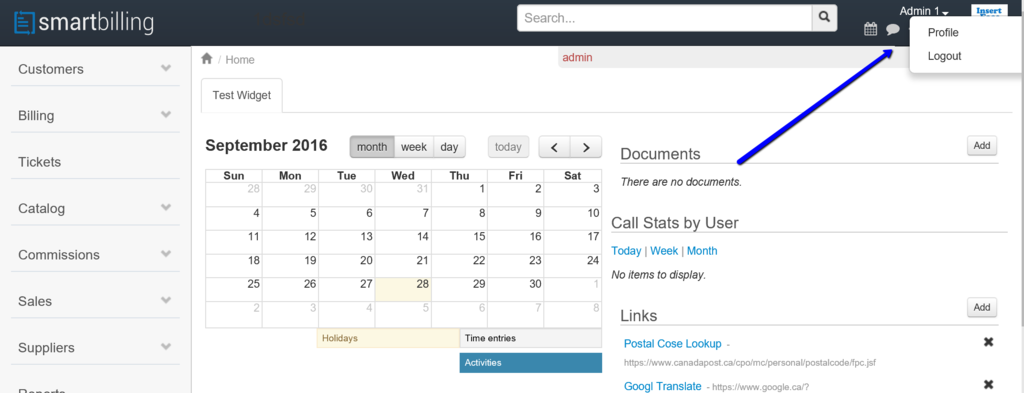Difference between revisions of "Introduction to the default view of the platform"
(Created page with "<u>Home</u> <u>FAQ page</u> == Introduction of the default view of the platform == Once you...") |
|||
| (5 intermediate revisions by 3 users not shown) | |||
| Line 1: | Line 1: | ||
| − | <u>[[SmartBilling Documentation Home Page|Home]]</u> <u>[[SmartBilling FAQ page|FAQ page]]</u> | + | <u>[[SmartBilling Documentation Home Page|Home]]</u> |
| + | <u>[[SmartBilling FAQ page|FAQ page]]</u> | ||
| + | <u>[[SmartBilling 5.0 pages|SmartBilling 5.0]]</u> | ||
| − | + | == Introduction to the default view of the platform == | |
| − | == Introduction | + | |
Once you’re logged in, you will see the default view of the Home page of the platform, which contains The main menu on the left and your home page (or widget). You can design which information to see in your home page as it will be explained below | Once you’re logged in, you will see the default view of the Home page of the platform, which contains The main menu on the left and your home page (or widget). You can design which information to see in your home page as it will be explained below | ||
| Line 10: | Line 11: | ||
In the right corner, just next to the avatar, you will see your username (the email address) and the company name. By pressing on the username, you can choose either to edit your profile or logout from the system. Also when you click on the calendar you will see all your activities that have assigned to you or that you assign to others. You can view the activities in list form or in calendar form. Also you see near your name or avatar the processes you are running, and links or documents you have seen. It logs the information for you so you have a quick reference place to see what actions have happened. | In the right corner, just next to the avatar, you will see your username (the email address) and the company name. By pressing on the username, you can choose either to edit your profile or logout from the system. Also when you click on the calendar you will see all your activities that have assigned to you or that you assign to others. You can view the activities in list form or in calendar form. Also you see near your name or avatar the processes you are running, and links or documents you have seen. It logs the information for you so you have a quick reference place to see what actions have happened. | ||
| − | <u>[[SmartBilling Documentation Home Page|Home]]</u> <u>[[SmartBilling FAQ page|FAQ page]]</u> | + | <center><u>[[Login to the User Interface|Previous]]</u> | <u>[[User profile support|Next]]</u></center> |
| + | <br> | ||
| + | ---- | ||
| + | |||
| + | <u>[[SmartBilling Documentation Home Page|Home]]</u> | ||
| + | <u>[[SmartBilling FAQ page|FAQ page]]</u> | ||
| + | <u>[[SmartBilling 5.0 pages|SmartBilling 5.0]]</u> | ||
Latest revision as of 09:27, 18 July 2017
Home FAQ page SmartBilling 5.0
Introduction to the default view of the platform
Once you’re logged in, you will see the default view of the Home page of the platform, which contains The main menu on the left and your home page (or widget). You can design which information to see in your home page as it will be explained below
In the right corner, just next to the avatar, you will see your username (the email address) and the company name. By pressing on the username, you can choose either to edit your profile or logout from the system. Also when you click on the calendar you will see all your activities that have assigned to you or that you assign to others. You can view the activities in list form or in calendar form. Also you see near your name or avatar the processes you are running, and links or documents you have seen. It logs the information for you so you have a quick reference place to see what actions have happened.